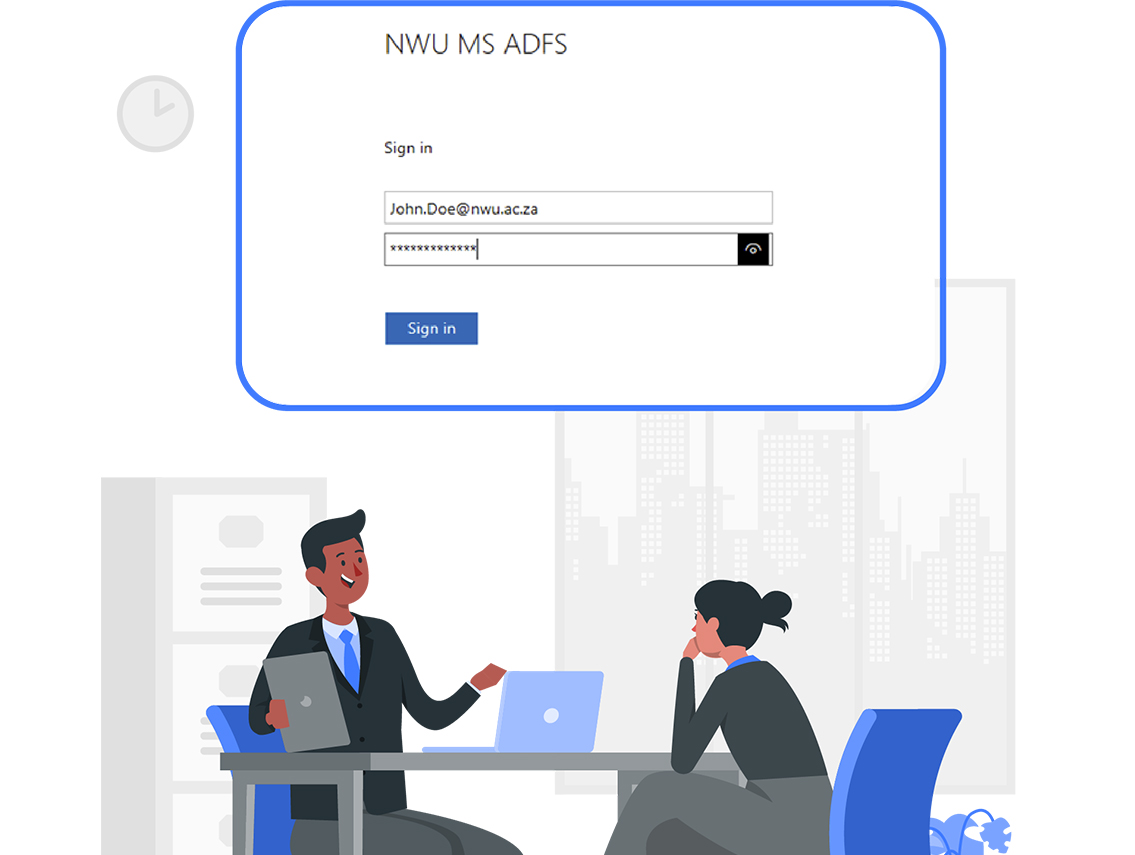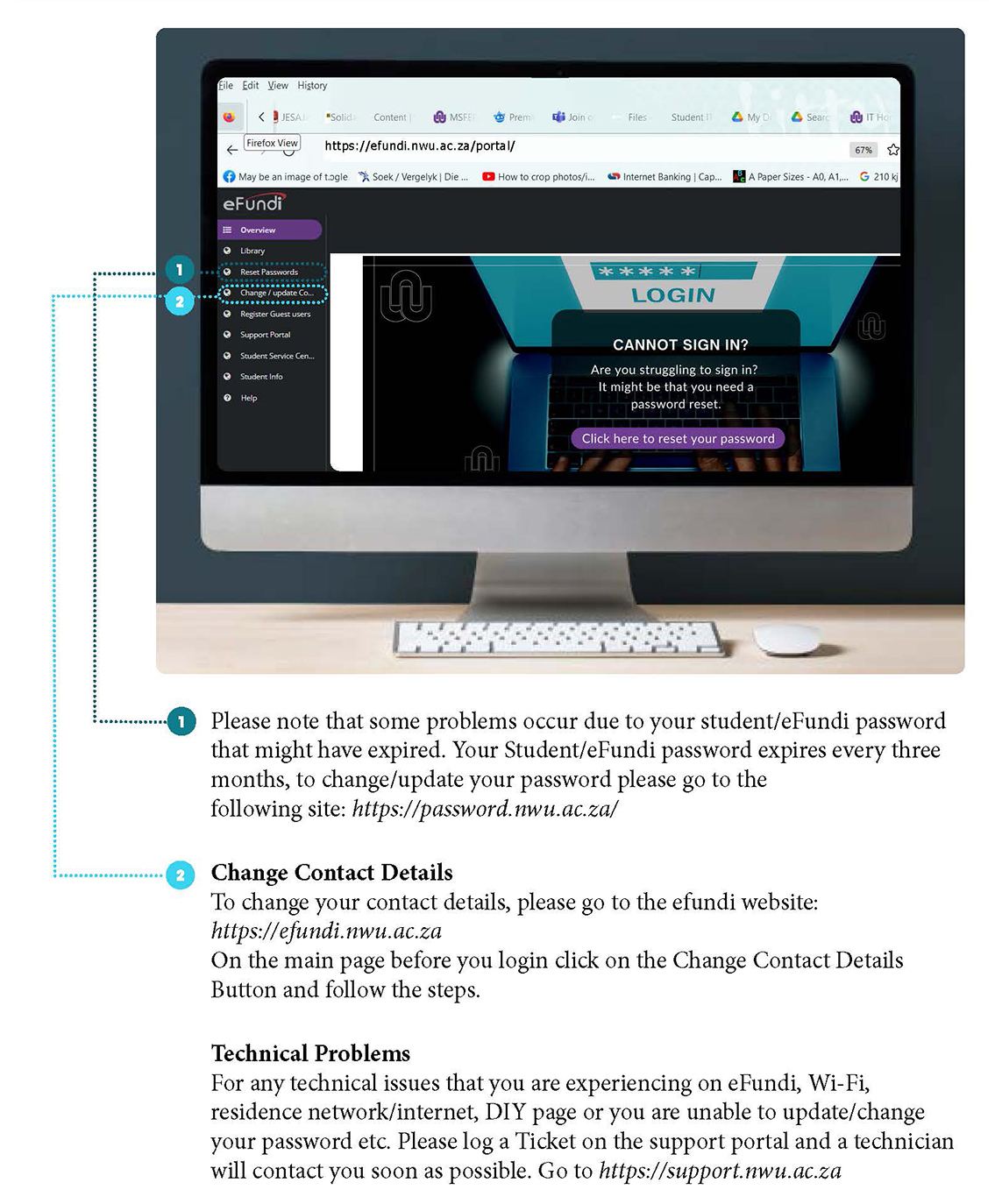
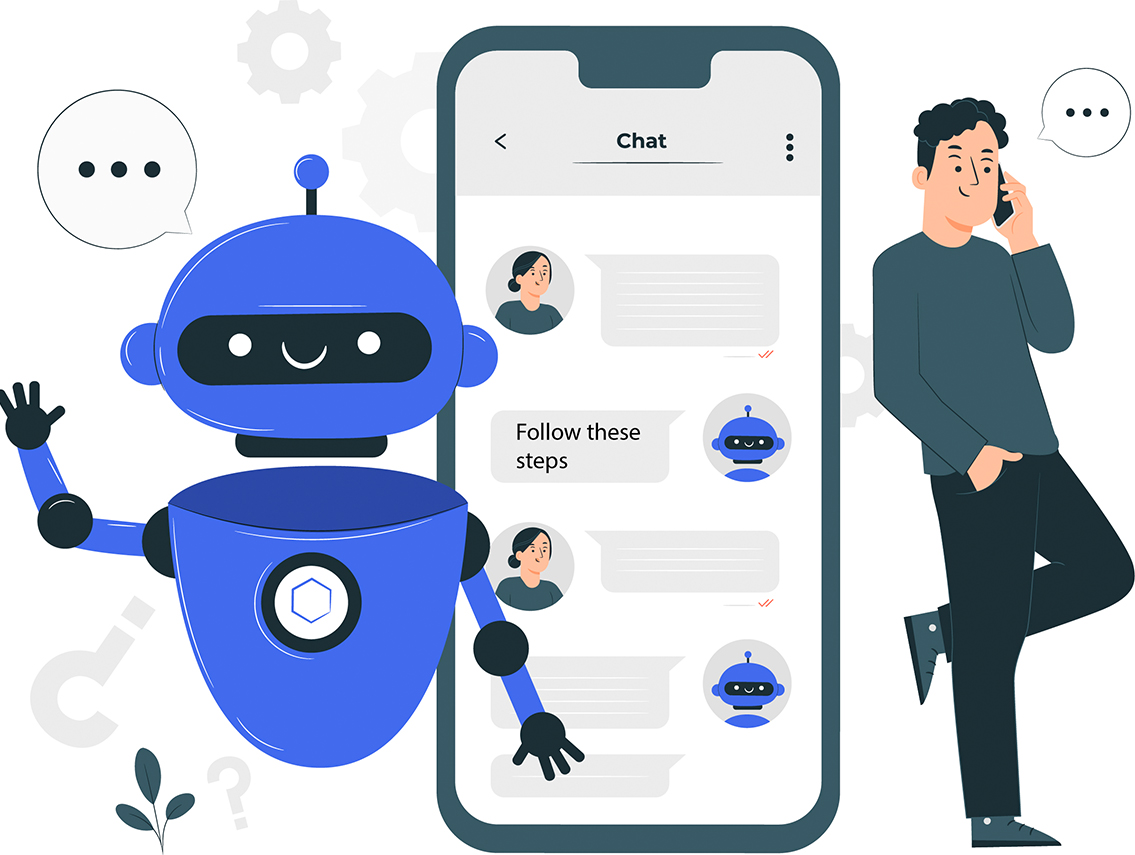
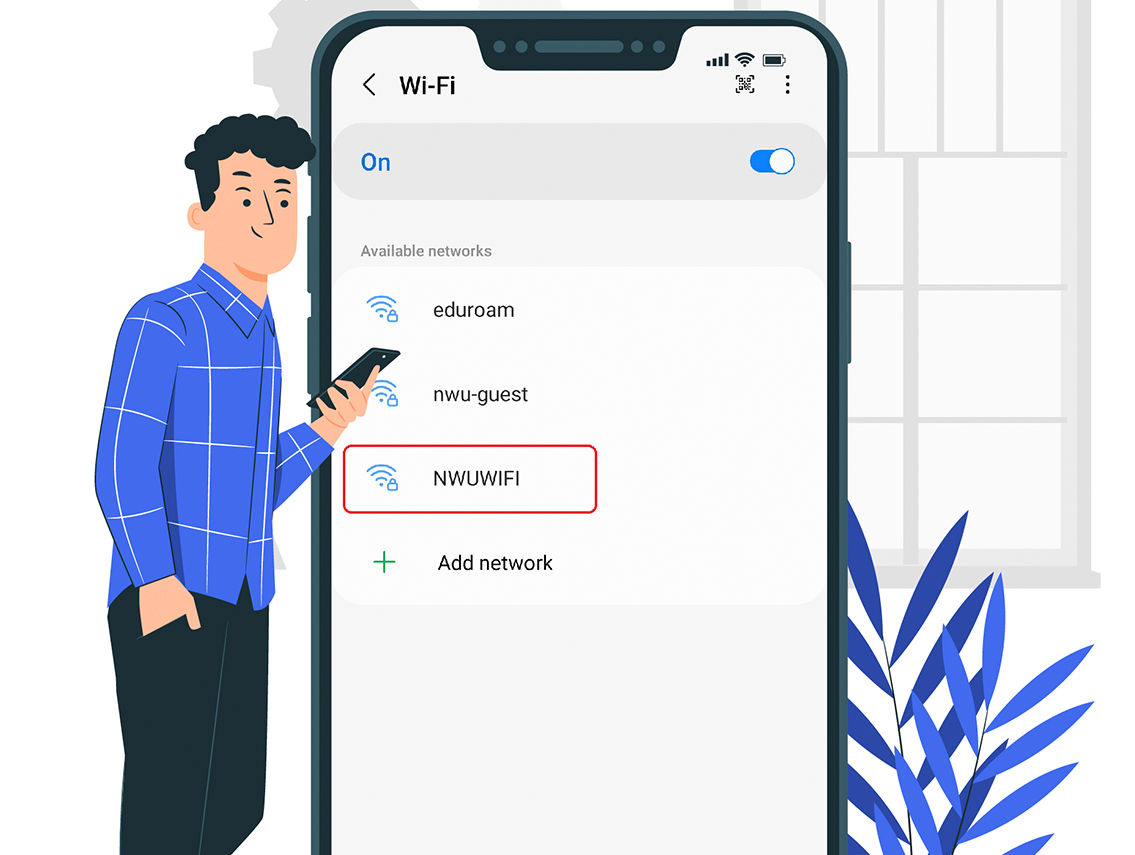
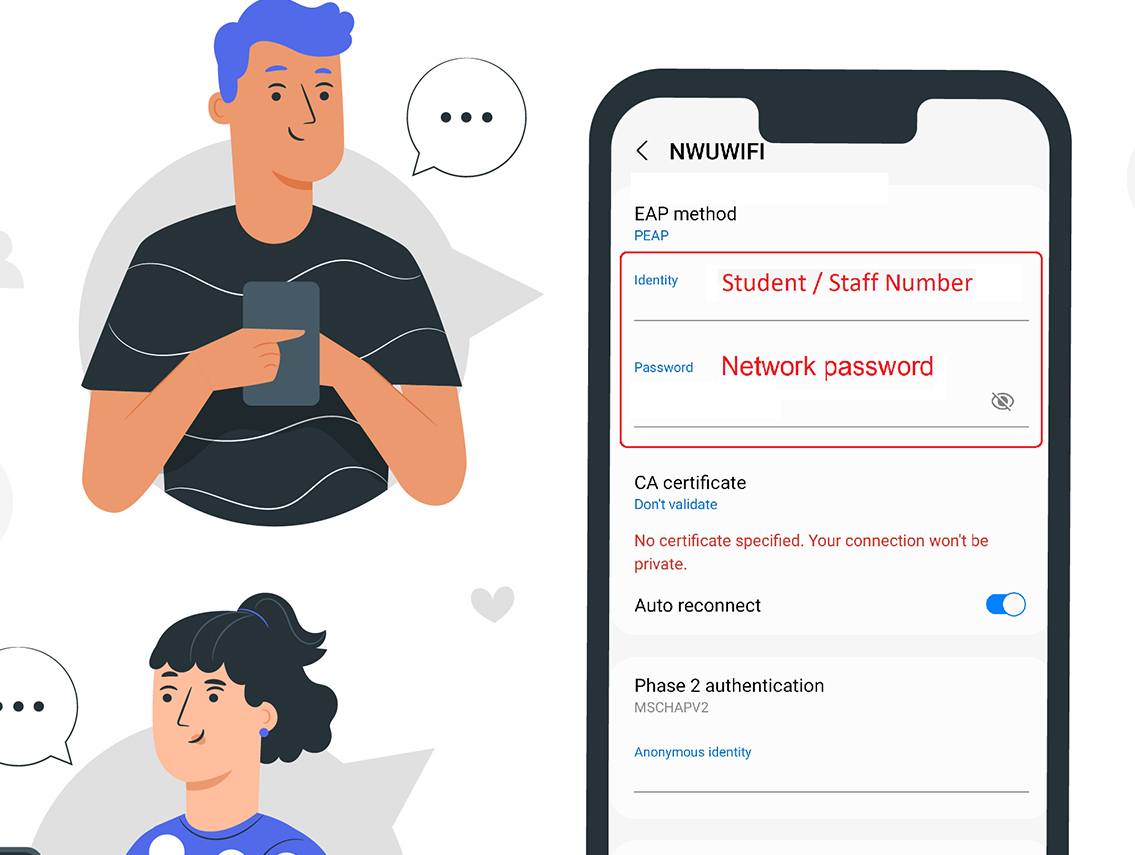
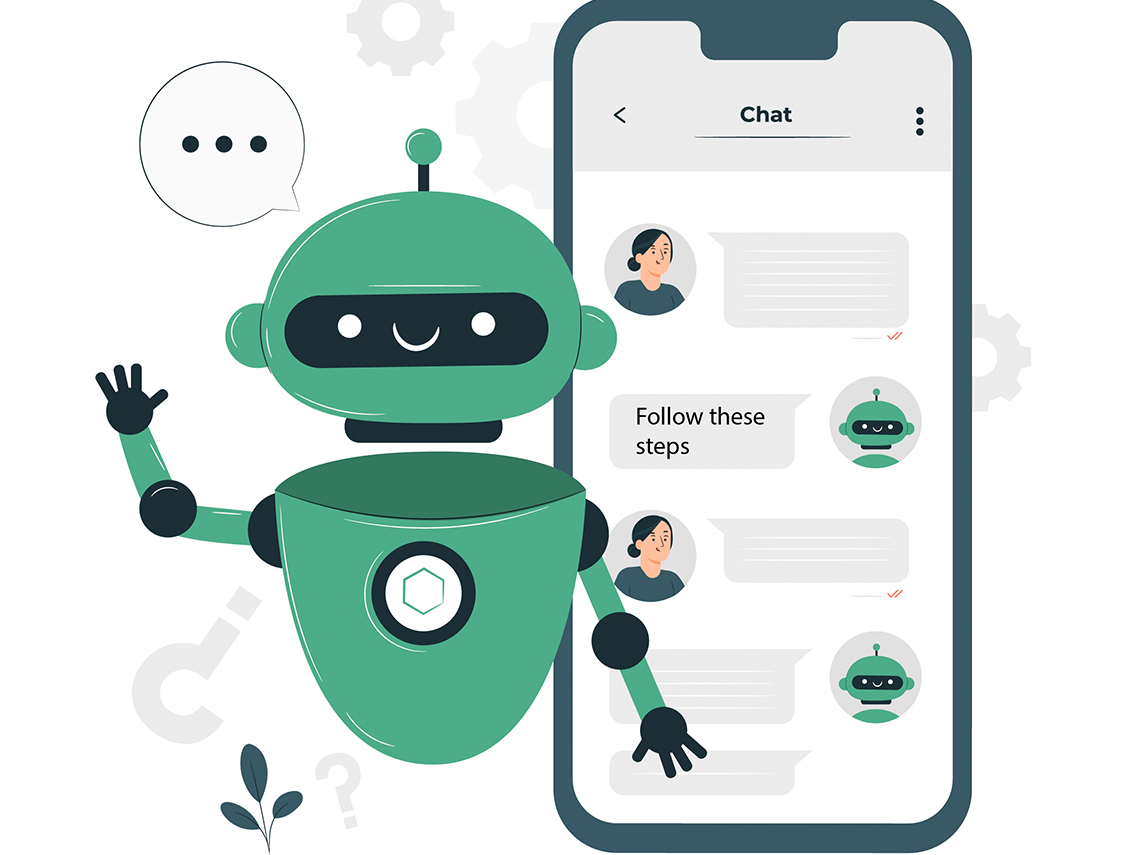
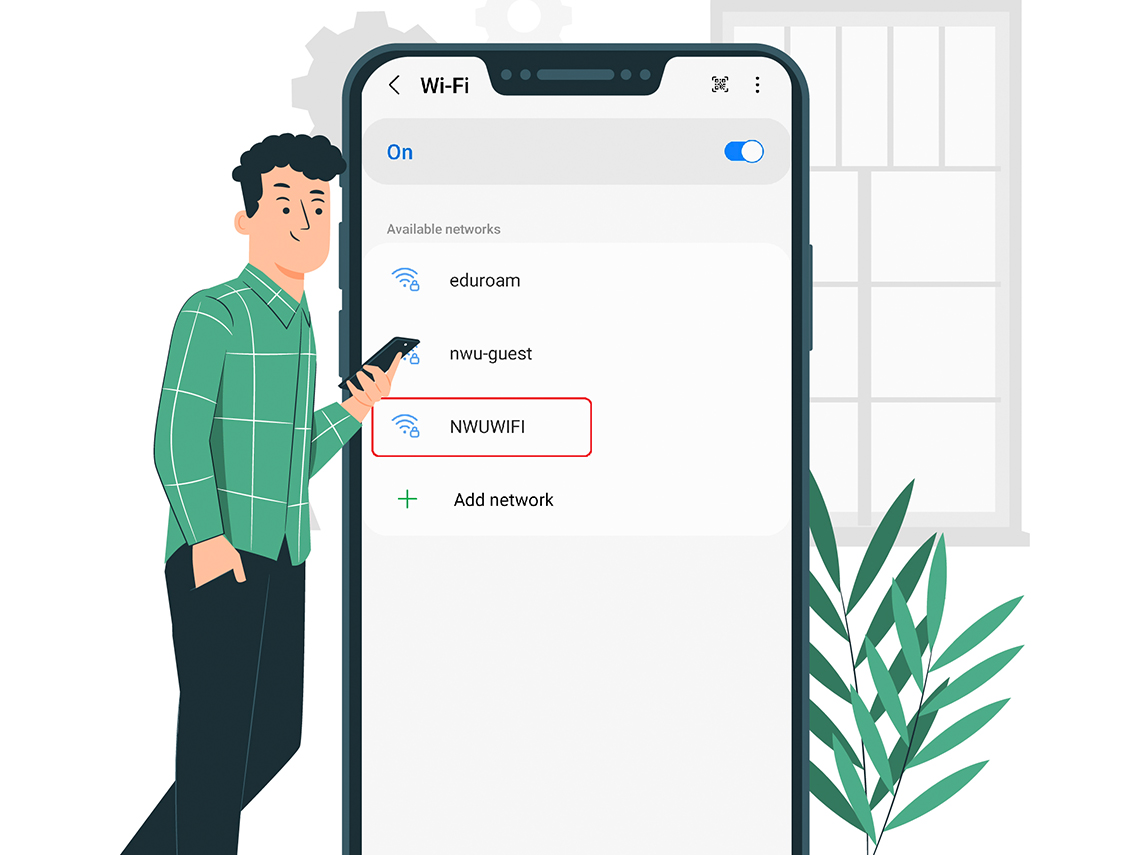


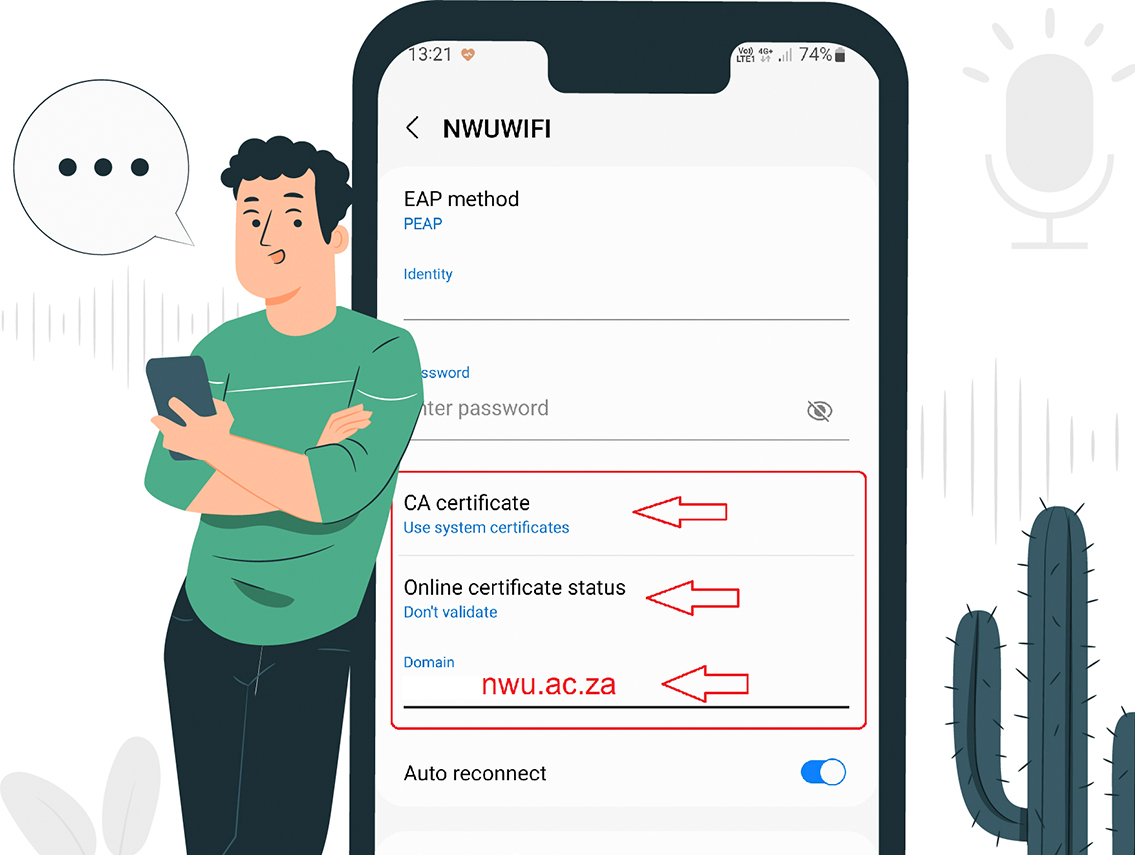
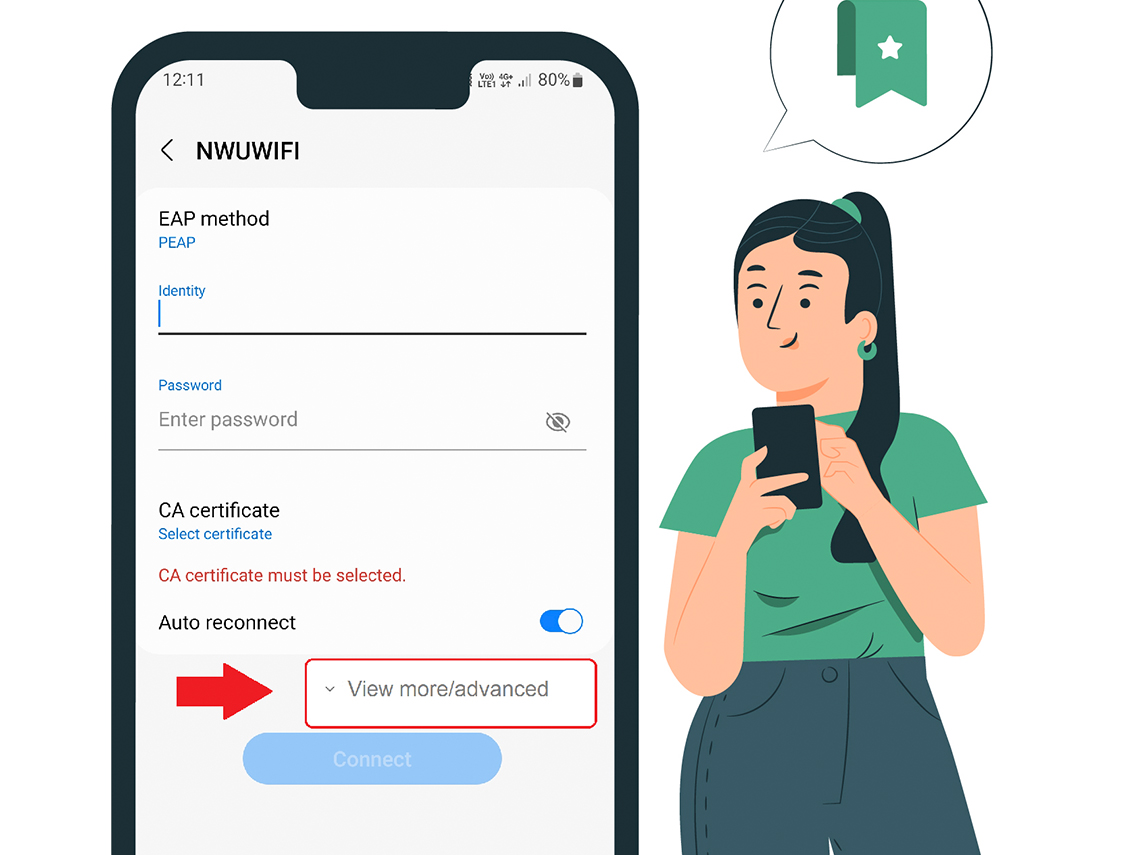
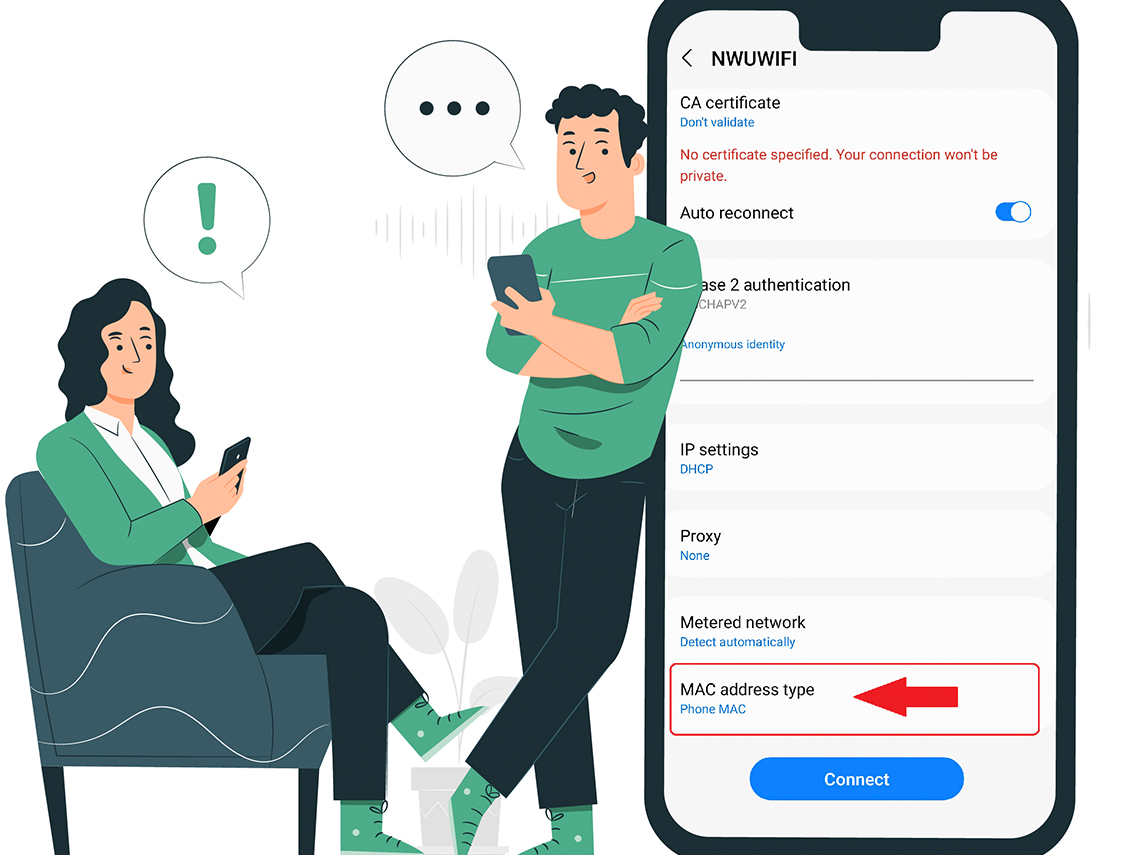
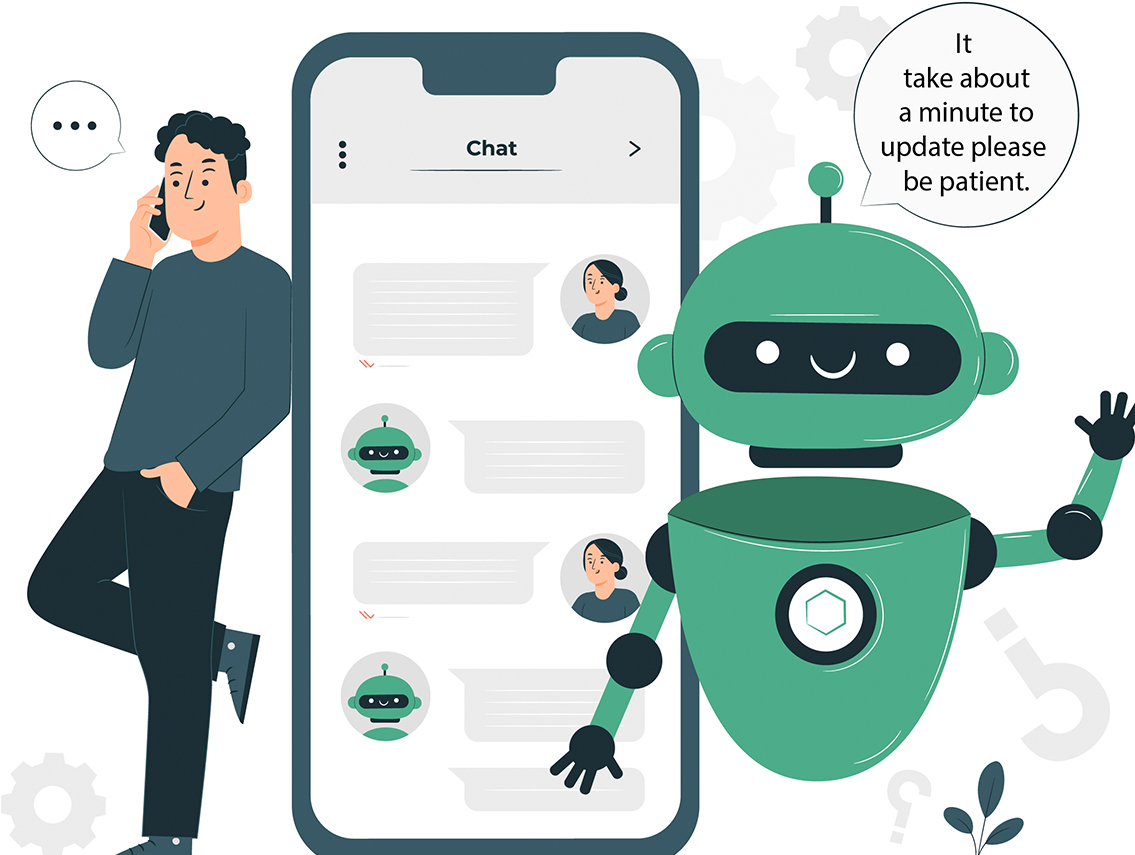
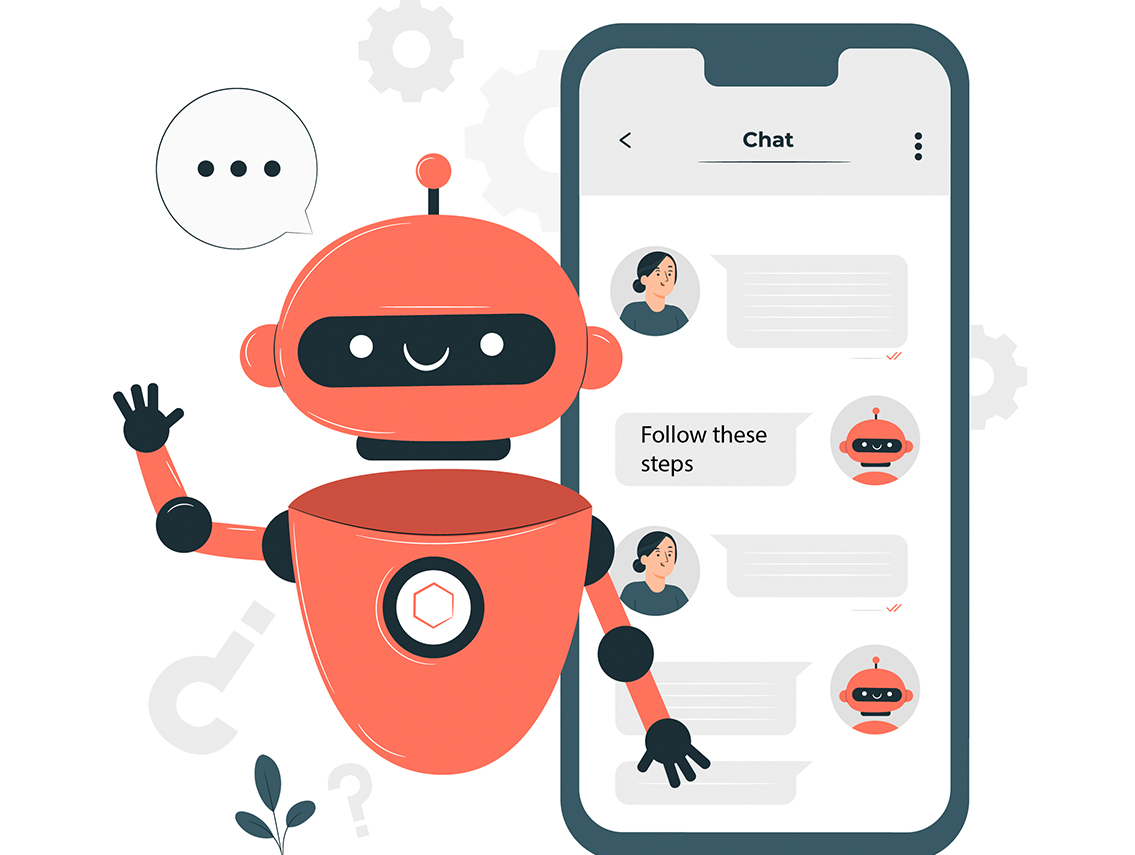
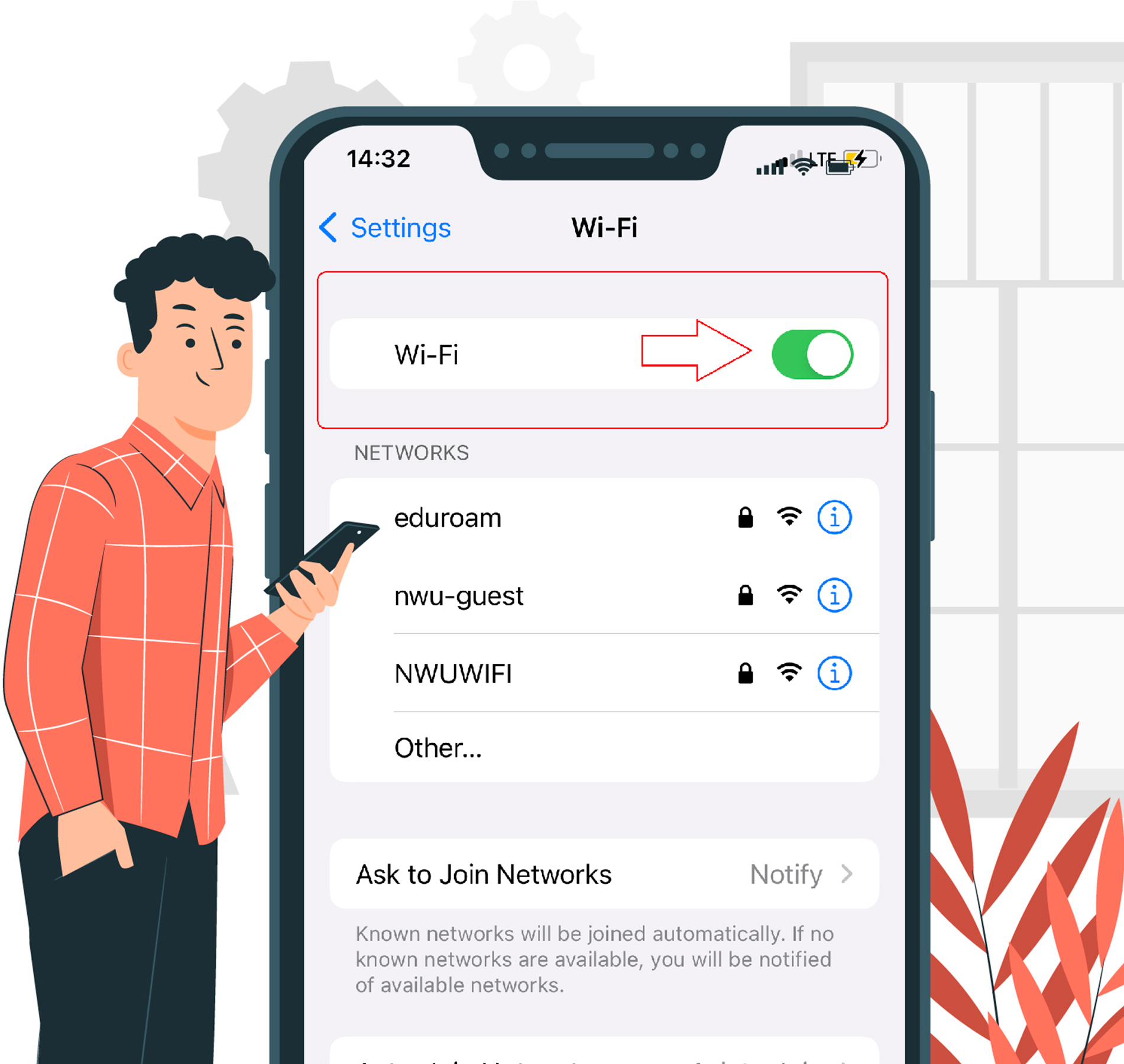
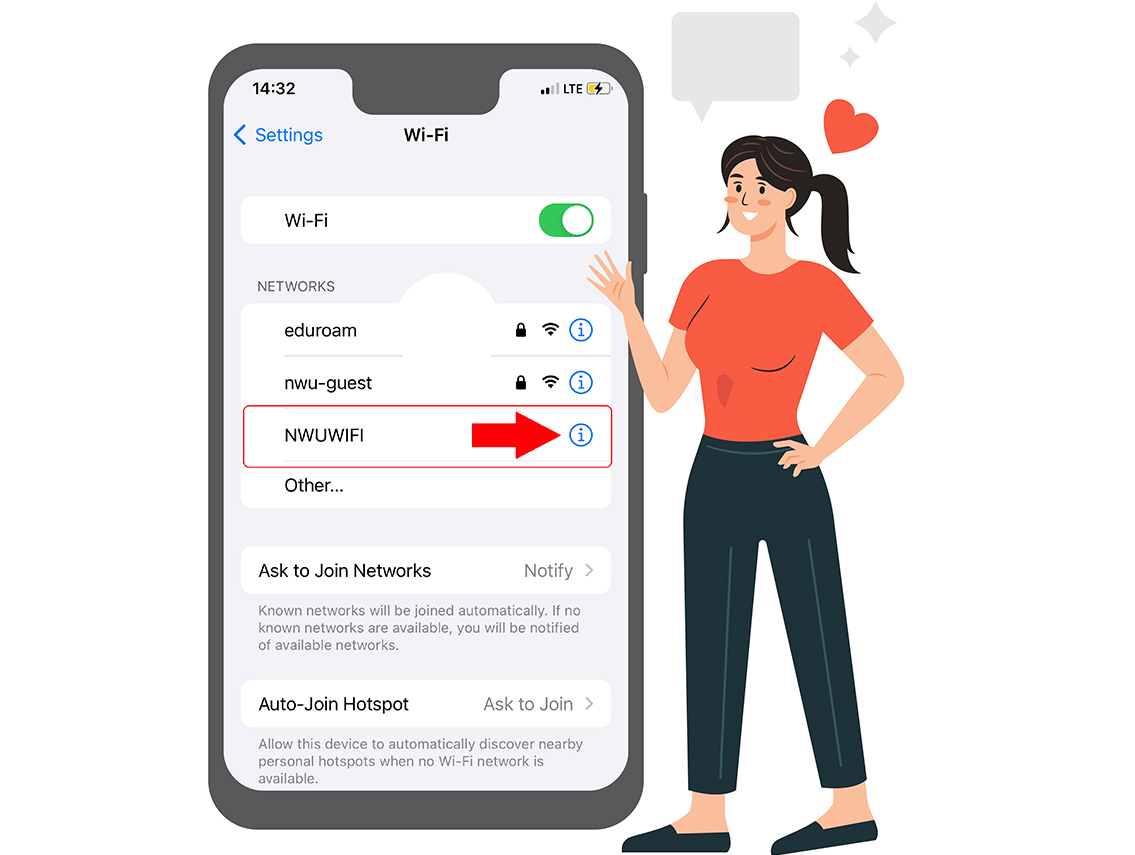


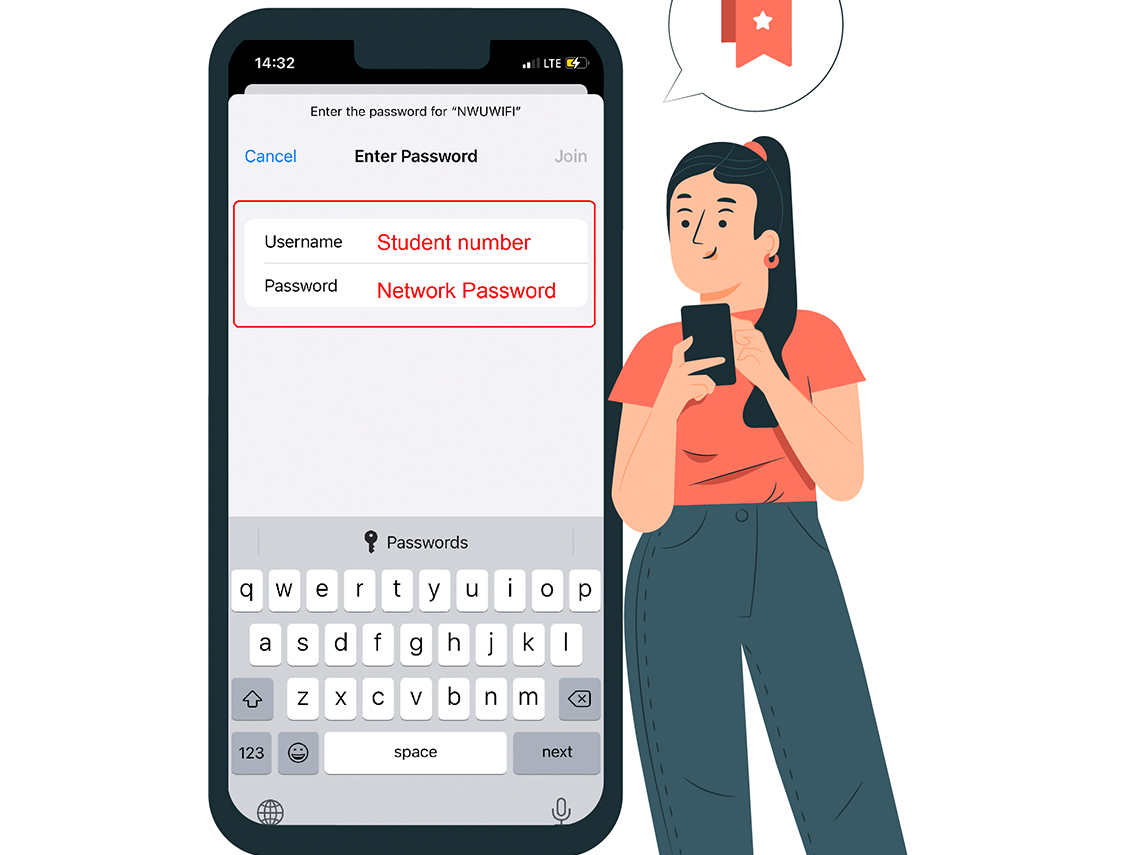



Student and staff office/Microsoft 365 sign-in and activation
The same steps can be used for Outlook, Teams , and One Drive
STEP1: Start with office/Microsoft 365 activation by opening the Word app.
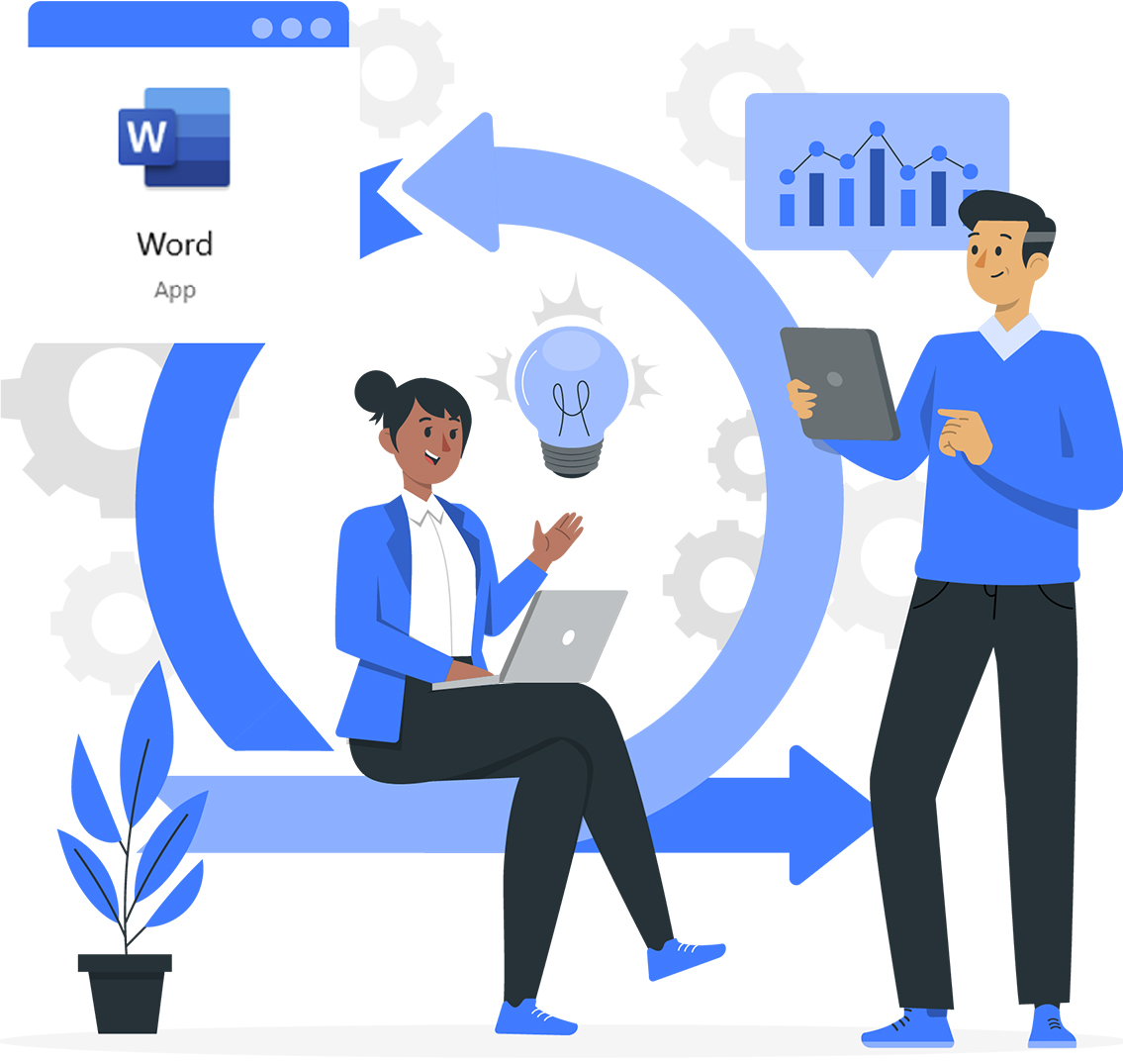
STEP2: Click on the sign in button.
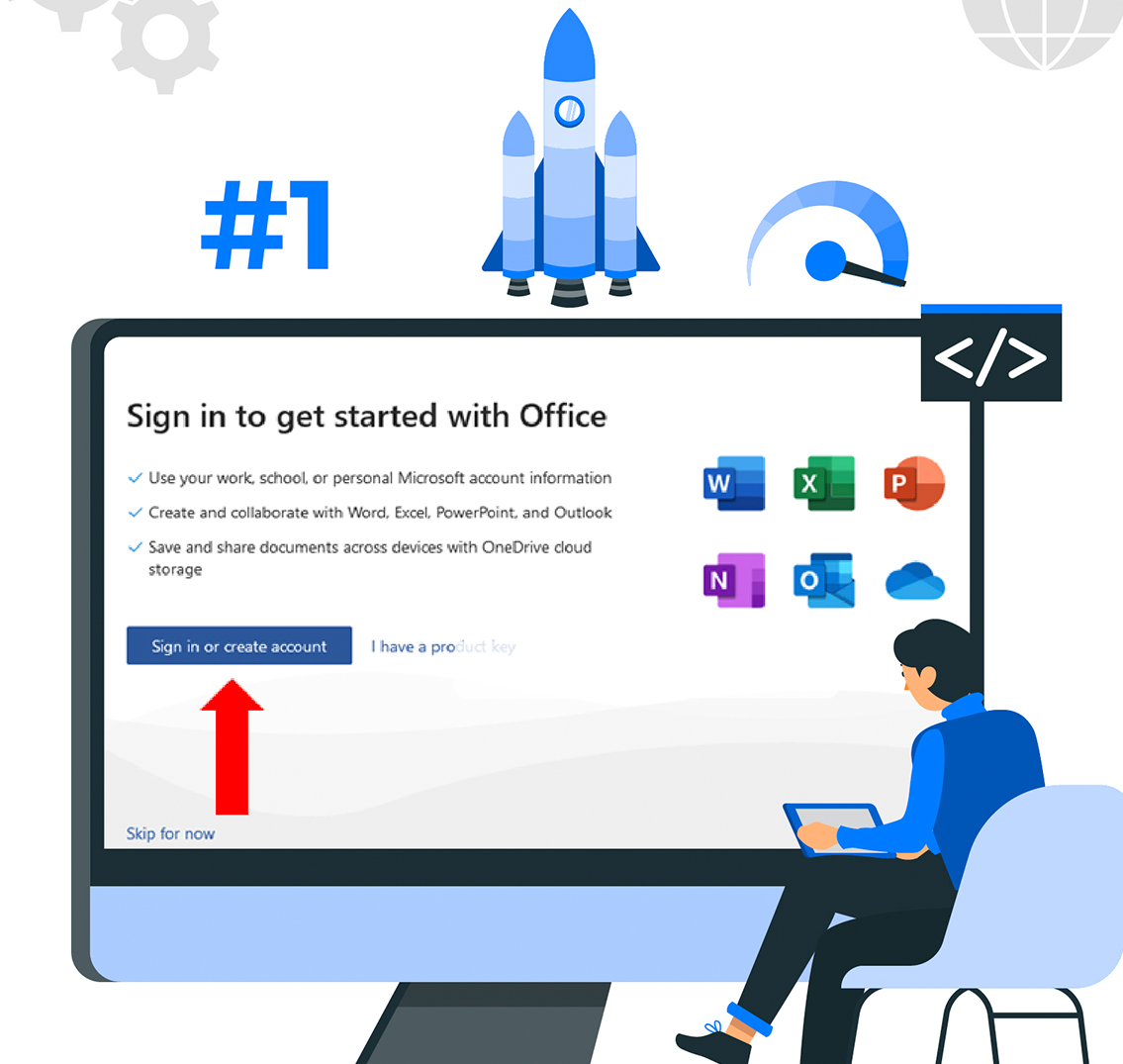
STEP3: For student sign in use your student e-mail: Student_number@mynwu.ac.za e.g 123456789@mynwu.ac.za
For staff sign-in use your NWU e-mail: 123456789@nwu.ac.za or John.doe@nwu.ac.za

STEP4: Always select active directory.
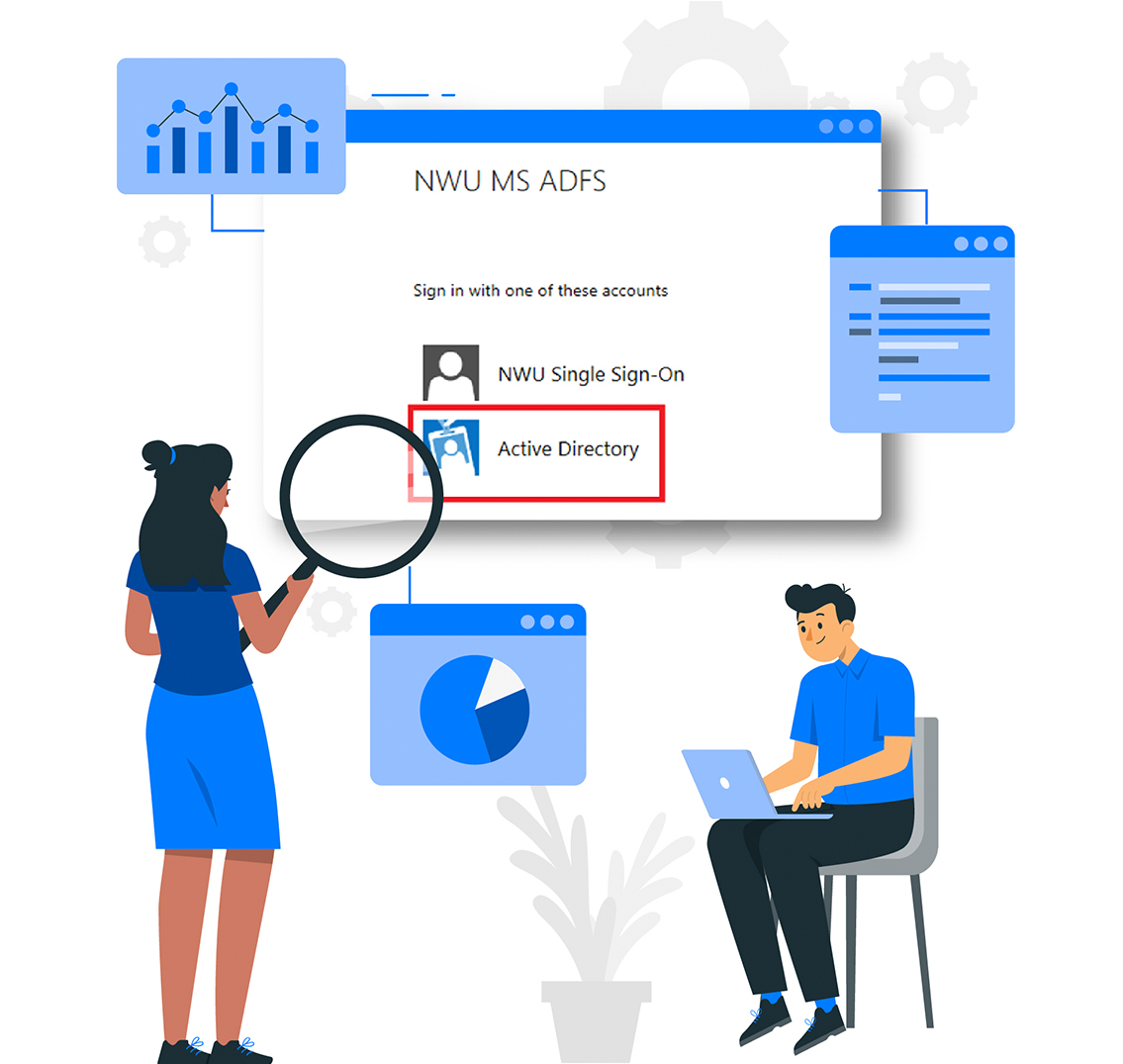
STEP5: Then:

STEP6: Then open teams :
This is the correct application: It will auto-sign in.

STEP7: Open Outlook.
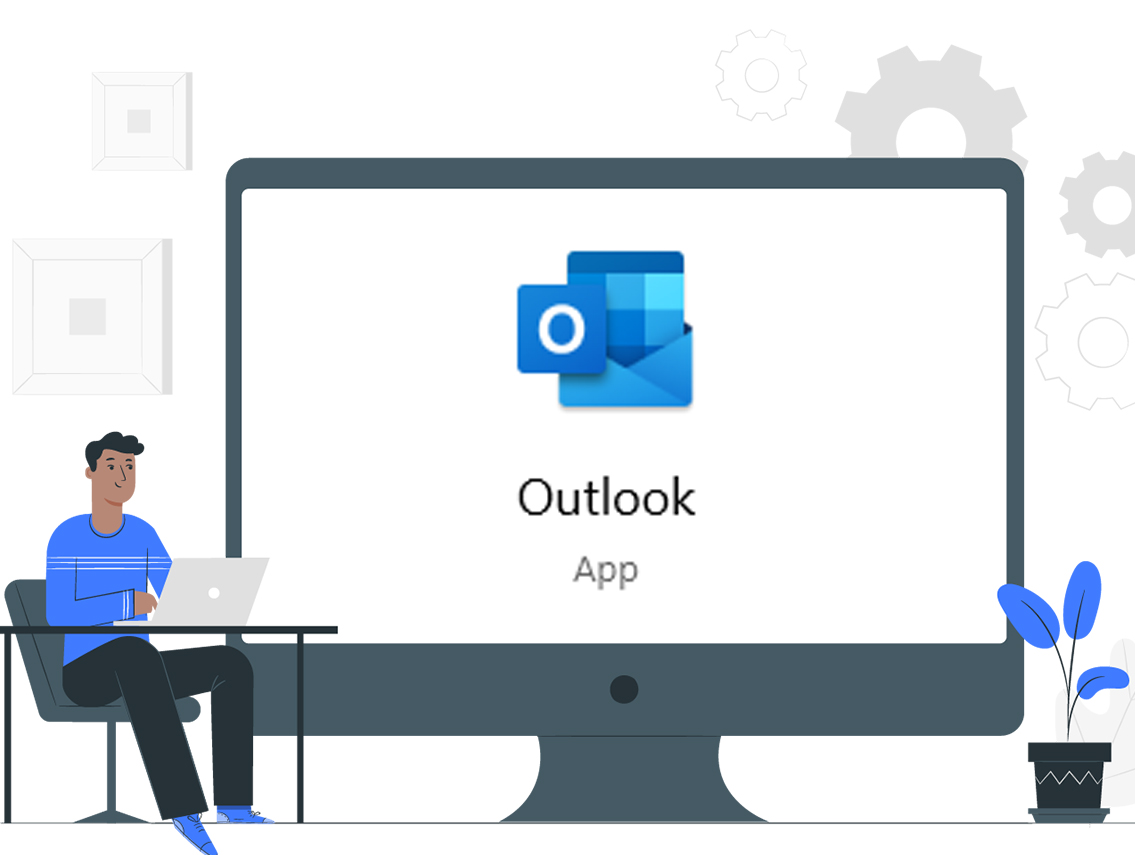
STEP8: Student sign-in: 12345678@mynwu.ac.za
Staff sign-in: xxxxx.xxxxxxx@nwu.ac.za
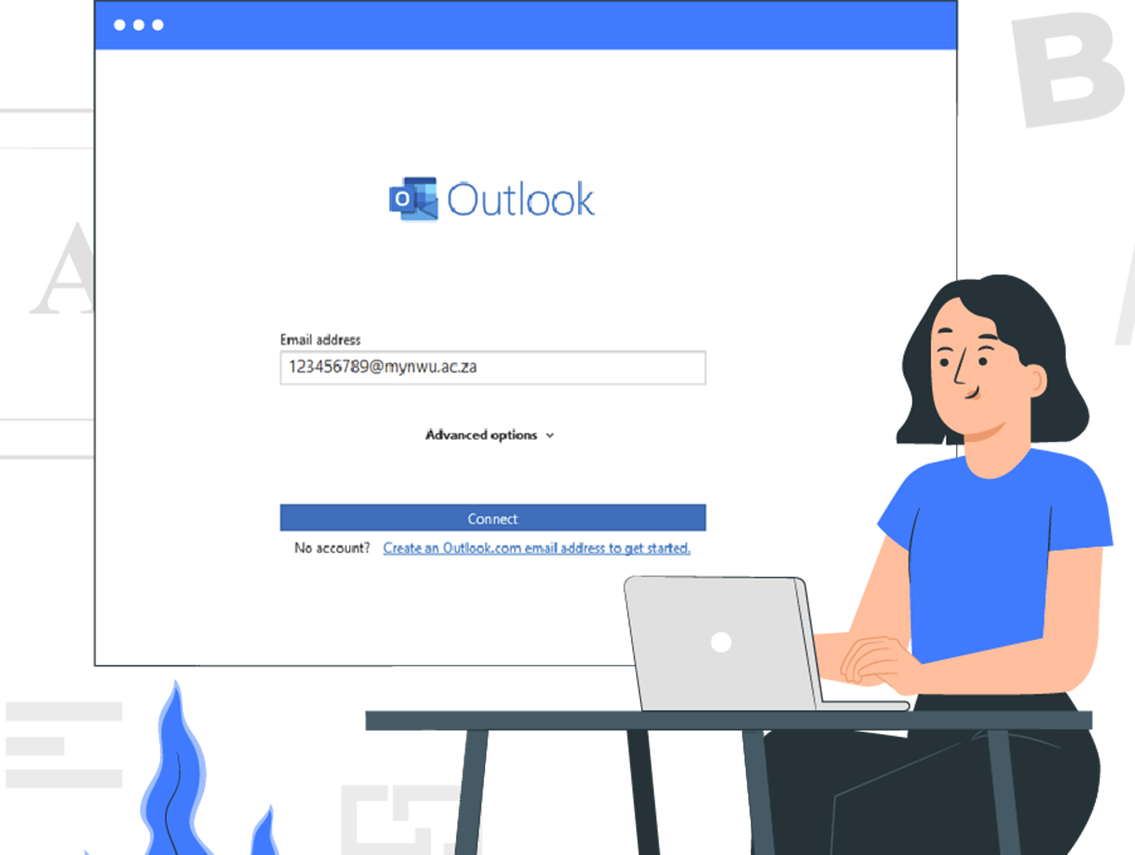
STEP9: One Drive sign-in
Student sign-in: 12345678@mynwu.ac.za
Staff sign-in: xxxxx.xxxxxxx@nwu.ac.za
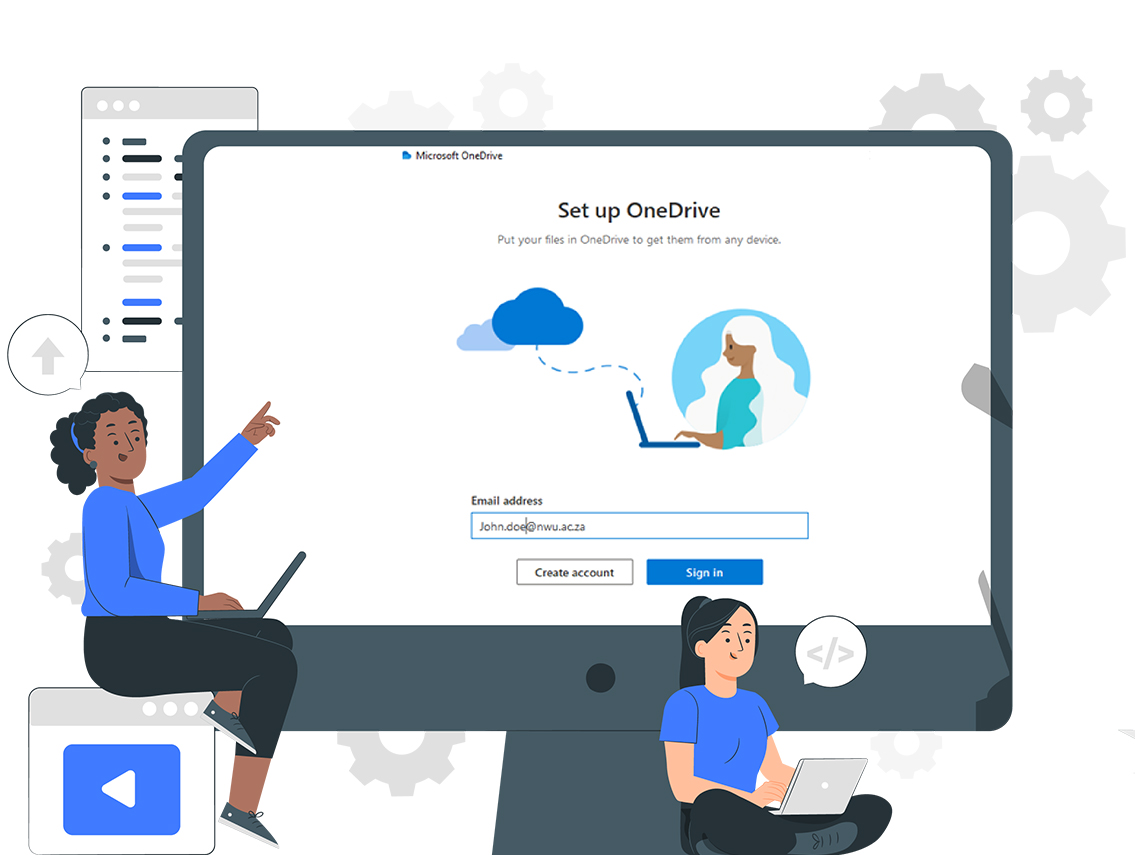
STEP10: Always select active directory.
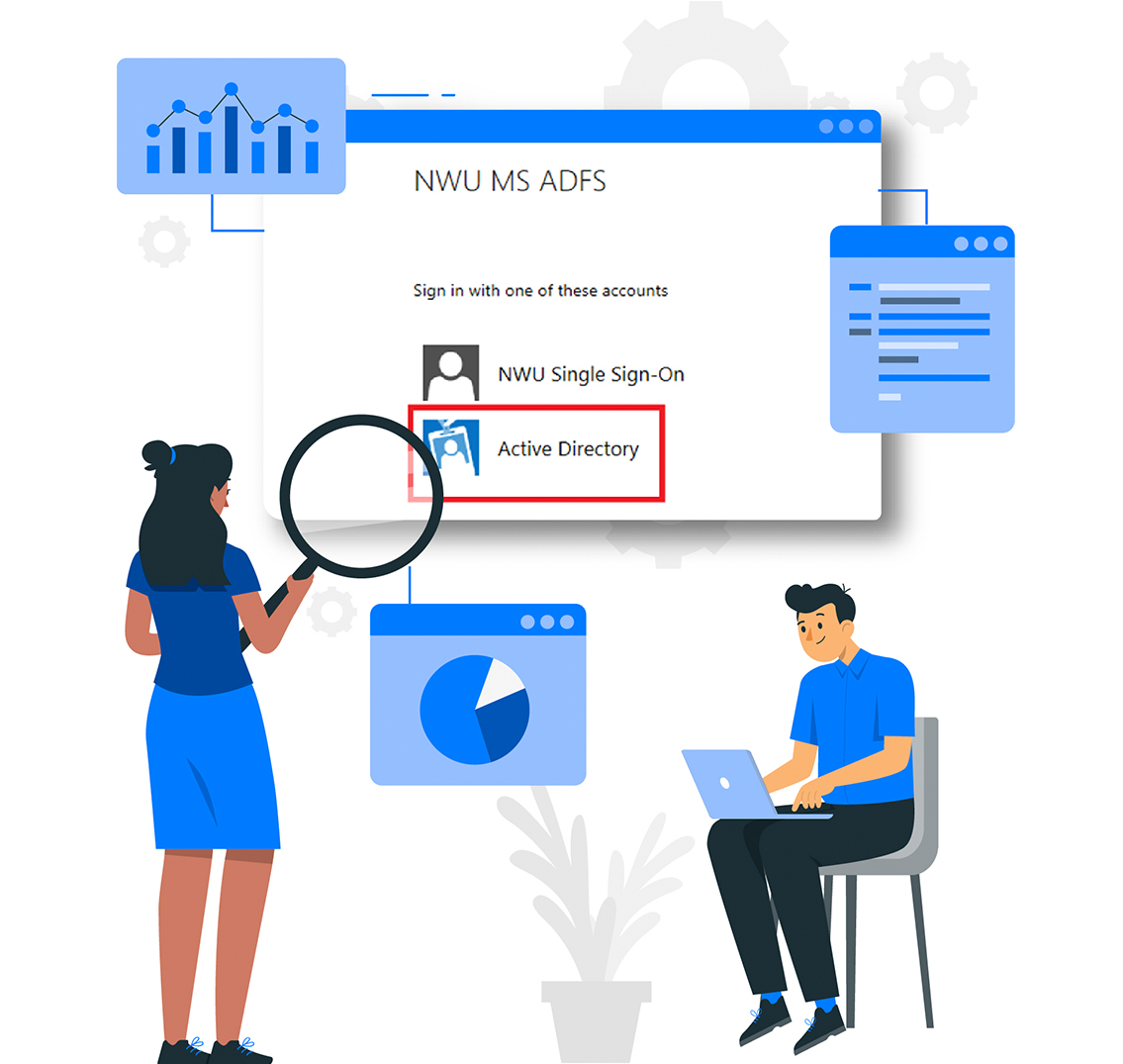
STEP11: Then enter your network /efundi pass word
Student sign-in: 12345678@mynwu.ac.za
Staff sign-in: xxxxx.xxxxxxx@nwu.ac.za